Blog使用笔记
2023/12/1VuepressMarkdown
提示容器
VuePress 提示容器 https://theme-hope.vuejs.press/zh/guide/markdown/stylize/hint.html
important info note tip warning caution details
重要
重要容器。
自定义信息
::: important
重要容器。
:::
升级版本
升级主题和 VuePress 版本,请执行以下命令:
pnpm
pnpm dlx vp-updateyarn
yarn dlx vp-updatenpm
npx vp-update
导入文件内容
使用<!-- @include: ./codefiles/RapidToolsDoc.md -->导入文件。
内部跳转
[MariaDB数据库+Adminer轻量数据库管理工具](/server/docker/mariadb.md#创建数据库)
引用符
脚注 1 链接[1]。
脚注 2 链接[2]。
行内的脚注[3] 定义。
重复的页脚定义[2:1]。
脚注 1 链接[^first]。
脚注 2 链接[^second]。
行内的脚注^[行内脚注文本] 定义。
重复的页脚定义[^second]。
[^first]: 脚注 **可以包含特殊标记**
也可以由多个段落组成
[^second]: 脚注文字。
左侧右侧分栏
<table style="margin-left: auto; margin-right: auto;">
<tr>
<td>
<!--左侧内容-->
左侧
</td>
<td>
<!--右侧内容-->
右侧
</td>
</tr>
</table>图标
可用的图标
[Fontawesome] - https://fontawesome.com/search
[Iconify] - https://icon-sets.iconify.design/
[Iconfont] - https://www.iconfont.cn/
在 Markdown 中添加图标
- <HopeIcon icon="fa-brands fa-markdown" color="blue" />
- <HopeIcon icon="iconfont alicon-unrealengine" />
- <HopeIcon icon="/assets/icon/Merger_boy_256.png" size="4rem" />
- <iconify-icon icon="simple-icons:mariadb"></iconify-icon>
自定义图标
根据主题中的图标支持里生成自己的 Iconfont 资源。
所碰到的一点问题-字符冲突,我们可以通过修改前缀解决问题。
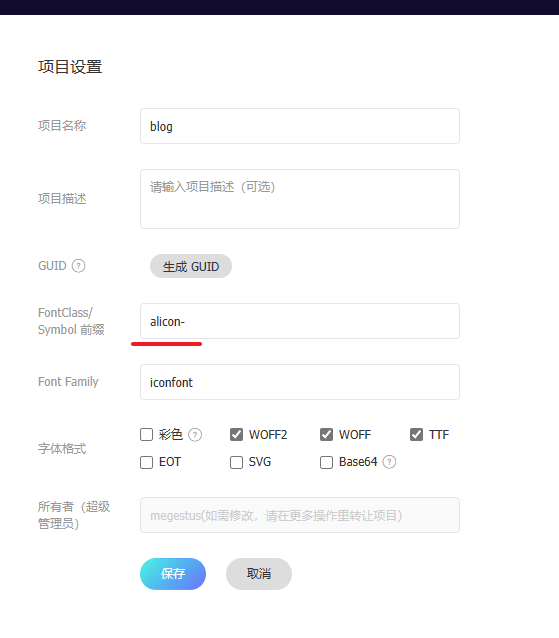
并且图标名称和Font Class / Symbol最好一致。
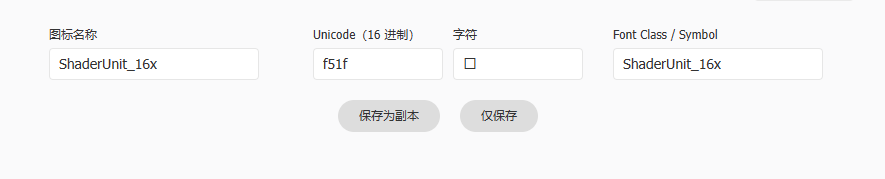
每次添加完图标,都要更新代码,并在theme里修改。
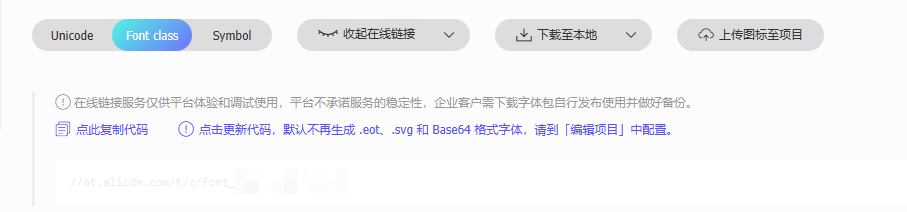
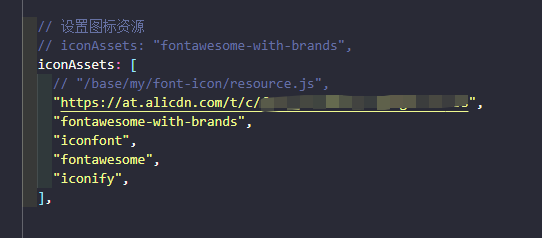
这里要加上
https://注意
插入图片

<div class="image-preview">
<img src="https://megestus-1309556466.cos.ap-shanghai.myqcloud.com/img/camera-1130731_1280.jpg" style="width: 50% !important;"/>
</div>image-preview演示






如需要更改预览图片具体设置可以在类型中修改以下选项。
Code:点击查看
image-preview演示
<!-- markdownlint-disable -->
<div class="image-preview">
<img src="//theme-hope-assets.vuejs.press/files/img/1.jpg" />
<img src="//theme-hope-assets.vuejs.press/files/img/2.jpg" />
<img src="//theme-hope-assets.vuejs.press/files/img/3.jpg" />
<img src="//theme-hope-assets.vuejs.press/files/img/1.jpg" />
<img src="//theme-hope-assets.vuejs.press/files/img/2.jpg" />
<img src="//theme-hope-assets.vuejs.press/files/img/3.jpg" />
</div>
<style>
.image-preview {
display: flex;
justify-content: space-evenly;
align-items: center;
flex-wrap: wrap;
}
.image-preview > img {
box-sizing: border-box;
width: 33.3% !important;
padding: 9px;
border-radius: 16px;
}
@media (max-width: 719px){
.image-preview > img {
width: 50% !important;
}
}
@media (max-width: 419px){
.image-preview > img {
width: 100% !important;
}
}
</style>
<!-- markdownlint-restore -->
代码框
折叠代码框
Code-view
test
testcode:
<details>
<summary> <Badge text="Code-view" color="#e0dd8b" /> </summary>
::: code-tabs#shell
@tab Shadow_Vs.shader
```code```
:::
</details>常用代码框 --- 指南-代码块分组
安装 VuePress:
pnpm
pnpm add -D vuepressyarn
yarn add -D vuepressnpm
npm i -D vuepress安装 VuePress:
::: code-tabs#shell
@tab pnpm
```bash
pnpm add -D vuepress
```
@tab yarn
```bash
yarn add -D vuepress
```
@tab:active npm
```bash
npm i -D vuepress
```
:::嵌入代码文件
@[code mel](../xxx/xxx/xxx.mel)
隔行
隔两行
 隔四行
 隔细行
 
搜索插件配置
正常可以根据下方链接配置
主题 - 搜索插件配置
根据配置教程-先安装插件,然后到theme的插件开启。
基础版本
npm i -D @vuepress/plugin-search@next
<!-- 自己改的格式不知道对不对-->
pnpm add -D vuepress-plugin-search-nextpro版本
pnpm add -D vuepress-plugin-search-protheme.ts
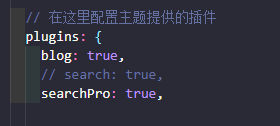
navbarLayout: {
start: ["Brand"],
center: ["Links"],
end: ["Language", "Repo", "Outlook", "Search"],
},
导航栏配置
正常可以根据下方链接配置
主题 - 导航栏-外观弹窗
设置右侧TOC标题显示等级
config.ts
export default defineUserConfig({
markdown: {
headers: {
level: [2, 3, 4, 5]
}
},
})theme.ts
export default hopeTheme({
headerDepth: 5,二级toc
三级toc
四级toc
五级toc
更新日志
2025/6/14 15:32
查看所有更新日志
38f2c-于cbd7a-于77c0f-于4d85b-于afe16-于1daa9-于37020-于da5fd-于dba49-于2a7c5-于5cd2a-于